Resurrecting SGI Indigo² Workstation
I received an old SGI Indigo² Workstation (R4400) but the state it was in required complete reinstallation.
It arrived with IRIX 5.3, but it didn't boot all the way through, had one faulty disk full of bad blocks, data from the previous owner, and in the end I wanted newer free software from Nekoware project so I needed IRIX 6.5.21 or later.
Here is a HOWTO for Installing IRIX 6.5.22 on SGI Indigo² Workstation...
For this you'll need a set of core cds. They are:
- Irix 6.5.22 Installation Tools and Overlays 1/3
- Irix 6.5.22 Overlays 2/3
- Irix 6.5.22 Overlays 3/3
- Irix 6.5 Foundation 1
- Irix 6.5 Foundation 2
- Irix 6.5.22 Applications
Complete installation can range around 1.3 GB.
Since I have only 1GB disk I'll install GUI system with a subset of applications which will be around 550 MB on the system disk. All other software can be installed after main installation using Software Manager.
Put the cd with Installation Tools in the drive and start your Indigo² workstation.
First you'll need to go into Maintenance screen. You do that by clicking on Stop for Maintenance button while the system is booting up.
In the Maintentance screen you have a list of options. You'll use only one or two depending on do you need to repartition the disk, or just reinstall the OS.
O
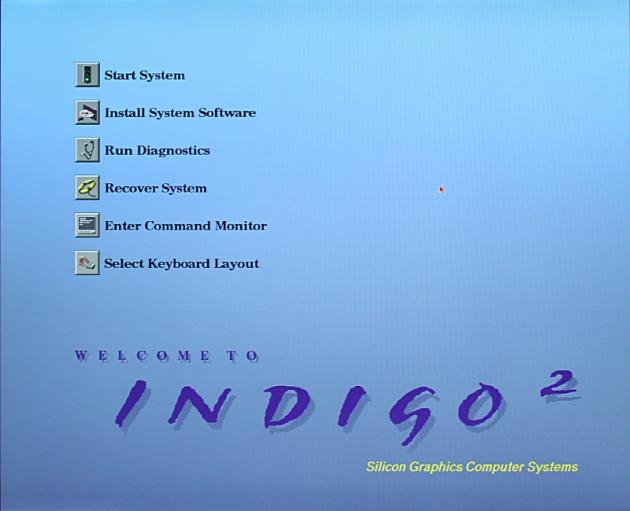
SGI Indigo² Maintenance Screen
Repartitioning the System Disk
If you just want to wipe current system and data you don't need this step (just skip to Installing IRIX bellow).
When you have a clean disk, or if your disk isn't partitioned to be a System disk, you'll need to repartition it.
You do that with fx program. Within fx you can even low level format and/or search for bad blocks if you'd like to check the disks health.
To do this click Enter Command Monitor option and in the prompt execute hinv command which will give you CD-ROM address. Mine was detected as scsi(1)cdrom(5). Then start standalone version of fx by typing the next command:
boot -f dksc(1,5,8)sashARCS dksc(1,5,7)stand/fx.ARCS --x
Note that I use 1,5 sequence detected by hinv before!
Accept default values for "device-name", controller and drive and you'll be presented with a menu.
To navigate through these text menus you need only to type distinct characters shown inside square brackets. To enter [r]epartition, just enter r.
To repartition disk as a system disk, enter:
repartition
rootdrive (and select xfs as a filesystem when prompted)
.. (to back one level up)
label
create
all
..
sync
..
If you wish you can check for bad blocks on the disk. wr-cmp mode destroys disk data but you've already backed up the system or don't care about the data if you do clean install anyway...
exercise
sequential
wr-cmp
You're done with repartitioning the disk, exit the fx with /exit and you'll return to the Maintenance screen.
Installing IRIX
With the Installation Tools cd in the drive click Install System Software on the Maintenance screen to start OS installation...
The installation is done in text mode.
O
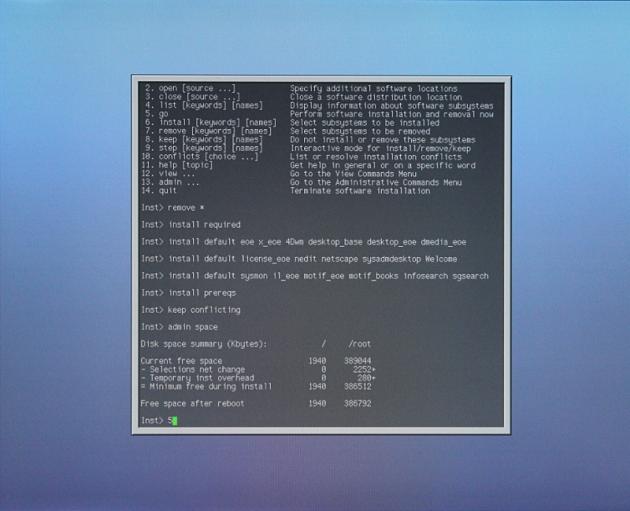
IRIX Install Console
If you've just repartitioned the disk you'll be asked to format the disk.
If you'd like to reformat working system disk, thus wiping applications and data from it, enter:
admin mkfs
Installation program first needs to scan all cds for package information. You do that with from menu option, selecting path of /CDROM/dist and inserting all six core cds in turn.
During the package scanning process, if you're asked for stream type, select maintenance stream.
Needles to say, there are a lot of packages on those cds. Plenty of SGI application demos too, which will just use up disk space and you'll probably never use or see them anyway. Here is a recipe for the GUI installation with just common applications:
(remove all packages and select bare minimum)
remove *
install required
(Install selection of packages)
install default eoe x_eoe 4Dwm desktop_base desktop_eoe
install default dmedia_eoe license_eoe nedit netscape
install default sysadmdesktop Welcome sysmon il_eoe
install default motif_eoe motif_books infosearch sgsearch
(add prerequisites for above packages)
install prereqs
(satisfy conflicting packages)
keep conflicting
You can check disk space with admin space.
Following that your typing is at an end! Type go to start installation. Swap discs as requested and in the end enter quit to boot into your working clean install of IRIX 6.5.22.
What next?
O
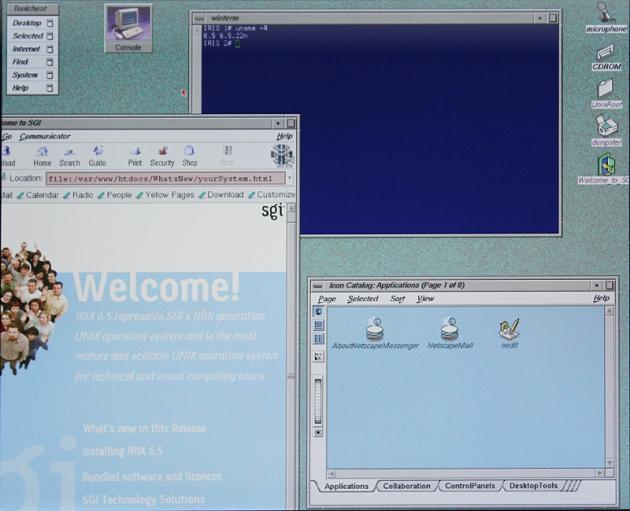
IRIX GUI
Learn IRIX specifics, like its package manager. Plenty of documentation is available on SGI Techpubs Library. There you can download entire books in PDF format, or find nicely formated man pages ready to print.
You can install some free software you're familiar with like BIND, bash, firefox, vim... Go to Nekoware project and download IRIX software packages for them.
You can learn/play with security since this is an old OS and has a lot of security holes. Hence it would be foolish to put it on a public network...
In the end the choice is yours.
Enjoy your new system!